QuickBooks Database Server Manager: How To Install, Update & Setup
QuickBooks Database server manager is a highly useful tool offered by intuit. It allows users to sync company files with other computers over the same network. It also helps to maintain the multi-user network and is designed by Intuit to support multi-user access, where multiple users work on the same company file at the same time.
If you want to install, update, and set up the QuickBooks database server manager, then please read this blog. This blog should read out what you need to successfully utilize the QuickBooks database manager.
Important Points regarding QuickBooks Database Server Manager
- Installing this tool will because it allows you to run the multiple versions of QuickBooks database.
- Installed the database server for each and new version of QuickBooks desktop you have installed.
- Each version of QBDBMS you have installed on your PC add a user to your desktop version
- Always ensure that you have the current years database service running as a background application
- You can have the benefit of connecting your local drive or store with the newest version of QuickBooks, and with the company file.
- You can go for a scan on the software file which is to be utilized by QuickBooks.
Uses of QBDBMS:
- QBDBMS creates network data files (.nd) and stores the company files on the host computer. If you use different and latest versions of QuickBooks desktop then you should install all latest versions of the server manager.
- Installing QBDSM different types of versions will provide you with versions of processes (but not multiple versions of QB software).
- If you are working on many versions of QuickBooks Desktop, it is compulsory for you to download the database server manager for each version in chronological order or oldest to newest
- Install every year’s database server manager and make sure that the year’s database service runs nonstop in the background. In the windows services interface, these services are mentioned as QuickBooksDBXX, wherein XX stands for the version number, for example, “28” is for QuickBooks desktop 2018 and “29” for QuickBooks 2019.
- This tool installed for each QuickBooks software version adds a user.
How To Install QuickBooks Database Server Manager
Follow these points to install the tool
- Go to your QuickBooks installer and initiate the installer wizard
- Then, connecting to the internet and click on the next
- Now, carefully read the software arrangement and then accept the terms and conditions then click on the next
- Click on the custom port network option
- Select the installation method
- Type the license number if required
- Then click on the yes and allow the access
- Then follow the rest of the instructions to finish the installation.
How to Update Quickbooks Database Server Manager
Follow these points to successfully update
- Visit the intuit official website and download update patch for Database server manager
- After updating, reboot the server.
- Create a backup file and then the server is ready to make specific changes.
- Follow some set of instructions displayed on the screen and the file will be ready to open.
How To Setup QuickBooks Database Server Manager
Follow these below points for successful setup
- Install the latest patch for your QuickBooks desktop
- Then, reboot your server
- The company file will be updated to work with the version of QuickBooks desktop.
- Create a backup
- Open the file after completing the backup file.
Hope, this blog will help you to learn the process of installation, updating, and setting up your QuickBooks database server manager. This tool is very useful especially someone dealing with multiple versions of QuickBooks because it enables you to work with different versions of Quickbooks desktop.
Recent Posts
Categories
Recent Posts
Intuit QuickBooks Tool Hub Download & Install
December 8, 2021
How To Resolve Quickbooks Error 1603
June 8, 2020
